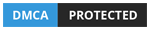With all the evolution that’s going on with car upgrades, it’s hard to know which is which. It’s even harder to know which features are worth investing in and which are worth living without. But don’t worry because we at Philkotse.com are dedicated to helping you out.
If you’re new to the automobile industry, you may be confused about what the new features are. You may even find it hard to understand the new terms and words that circulate in the industry.
Today, we’ll be teaching you about the Android Auto Wireless. If you have never heard of it before, it’s the perfect time to understand it better. We’ve gathered everything you need to learn about the Auto Wireless right here. Check it out right here:
1. What is Android Auto?
Android Auto is one of the many apps that makes your car rides more enjoyable. It basically makes it more convenient for you to use your phone while you’re driving. It also supports other apps that have the same goal.
The manufacturers of these types of apps are focused on making their user’s driving experience less of a hassle. In practical operation, these apps will let you connect your mobile phone to your vehicle's infotainment system. But of course, this would also have to be compatible with both the app and your phone.

Android Auto is one of the many apps that makes your car rides more enjoyable
This can be accomplished by using a typical USB cable. Simply plug your USB into your phone and plug the other end to your car’s dedicated socket. Although that’s already a convenient way to get your car connected to your phone, Android Auto made it easier. Its wireless function lets your phone and car stay connected, but without the cable!
The benefit of using Android Auto is pretty obvious. You won’t have to connect and reconnect your phone to your card every time you enter and leave your car.
But if you still want your phone plugged in or you need to charge it, go ahead. But if you want your phone to automatically and quickly connect to your car whenever you enter, go for Android Auto instead.

Android Auto can be accomplished by using a typical USB cable
>>> You might want to know: [Philkotse pick] Check out for top 10 best Android auto apps
2. How does this system work?
A lot of the connections made between car and phone are achievable by Bluetooth. This isn’t surprising since we’ve been using Bluetooth in other devices before we used it in cars. In fact, this is how a lot of the hands-free operations in car work.
Examples of these tasks are music played over the speakers and hands-free calls. The only problem is that Android Auto Wireless requires a bandwidth which is lacking in Bluetooth.
To get a wireless connection between your phone and your car, Android Auto will have to tap into WiFi. To be more specific, the app will tap into your car radio and phone’s WiFi functionality.
This means that the compatibility of Android Auto Wireless is limited to particular phones and car radios. If you pair a compatible car radio to a compatible phone, it will work as if it’s wired.
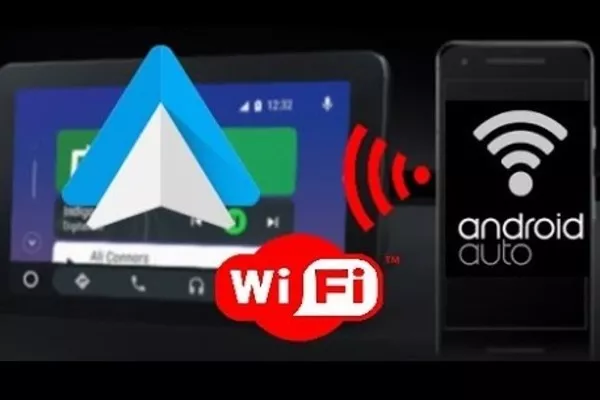
To get a wireless connection between your phone and your car, Android Auto will have to tap into WiFi
The only difference, of course, is that there is no actual wire. Your mobile device performs all the work while the info is displayed on the touchscreen. Also, other tasks like answers by Google Assistant and navigation play through the speakers.
>>> Also check: Knowing what Android Auto is & How it changes the game
3. Is there anything I need to run Android Auto wirelessly?
Before you can use Android Auto wirelessly, you first have to know and possess a few things. First off, you need a car radio with Wi-Fi connectivity. Keep in mind that the car radio has to be a compatible one. Also, you will need a compatible phone with Android OS. For a more elaborate reference, here is what you should have in your checklist.
Compatible head unit – Your head unit or car radio should be able to run Android Auto. Your vehicle should also have internet connectivity. You may want to check with your local internet service providers first.
>>> FYI: [Philkotse tips] How to choose the right head unit for your car
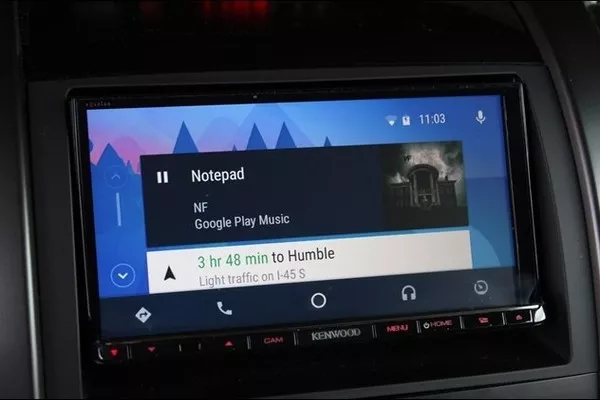
Your head unit or car radio should be able to run Android Auto
This will let you choose the best subscription according to your budget and plan for its usage. You can also use your phone’s hotspot capability. But the choice is entirely up to you. Once you are all set up with Wi-Fi, make sure that Android Auto is permitted to use it.

Your smartphone shouldn’t just be any phone. It should meet a few vital requirements
Compatible Smart Phone – Your smartphone shouldn’t just be any phone. It should meet a few vital requirements. First of all, the operating device should be running on Android 8.0 Oreo or higher. If your smartphone is a Nexus 6P or 5X or Pixel phone, the operating system should be higher than Android 8.0 Oreo.
While if you have a Samsung device, be reminded that only a few of its models support Android Auto. If you’re curious to know whether your Samsung device is a compatible one, just make sure it runs on Android 9.0 Pie. Higher versions are also compatible. Some of the compatible Samsung devices are as follows:
- Samsung Galaxy S8
- Samsung Galaxy S8+
- Samsung Galaxy S9
- Samsung Galaxy S9+
- Samsung Galaxy S10
- Samsung Galaxy S10+
- Samsung Galaxy Note 8/9/10
4. How can I use my Android Auto wireless application?
If you’ve already completed your checklist, then good for you! For the next steps on how to set up your Android Auto Wireless, here are a few steps you can follow! Check them out here:
Step 1. Get your USB cable and plug the dedicated end to your phone. Then, plug the other end to the socket on your dash. You’ve basically connected your phone to the vehicle radio.
Step 2. Wait for a few minutes until on-screen prompts show up. Just follow the displayed procedure, and you should be able to complete the first stages of the setup.
Step 3. Simply remove the USB from your phone and car radio.
Step 4. Now that it’s set up, Android Auto Wireless will recognize your phone. So every time your phone gets close to your car, it will automatically connect to the head unit. If that doesn’t work, you can try the steps again and see if there’s any difference.
Recent posts
- Smart driving: Want a perfect drive? Consider these 5 car apps Nov 30, 2022
- 5 reasons why Apple Carplay & Android Auto are not reliable as in-car apps Aug 09, 2022
- 8 useful apps to plan your next road trip Nov 30, 2022
- 5 must-know tips to make better use of navigation car apps Nov 30, 2022
- 4 most useful navigation apps available in the Philippines Aug 25, 2021